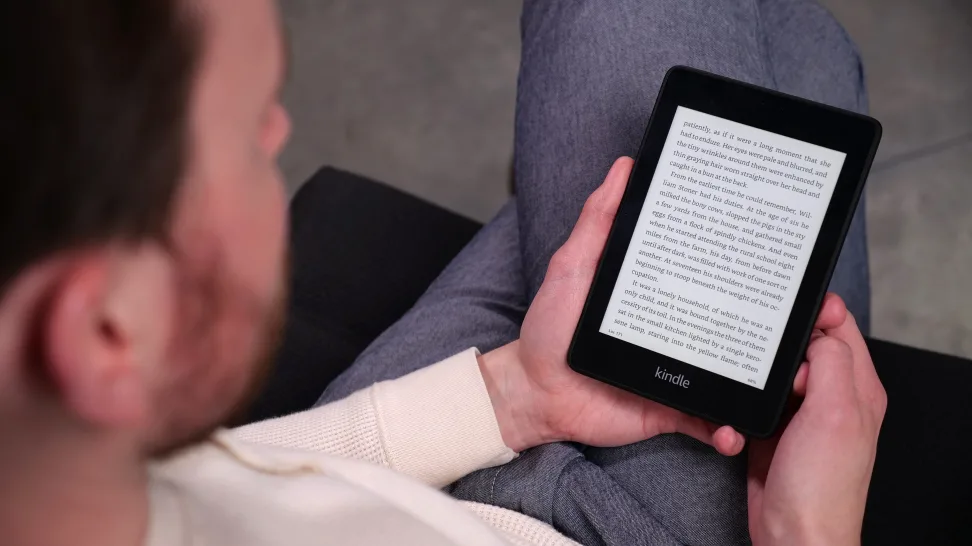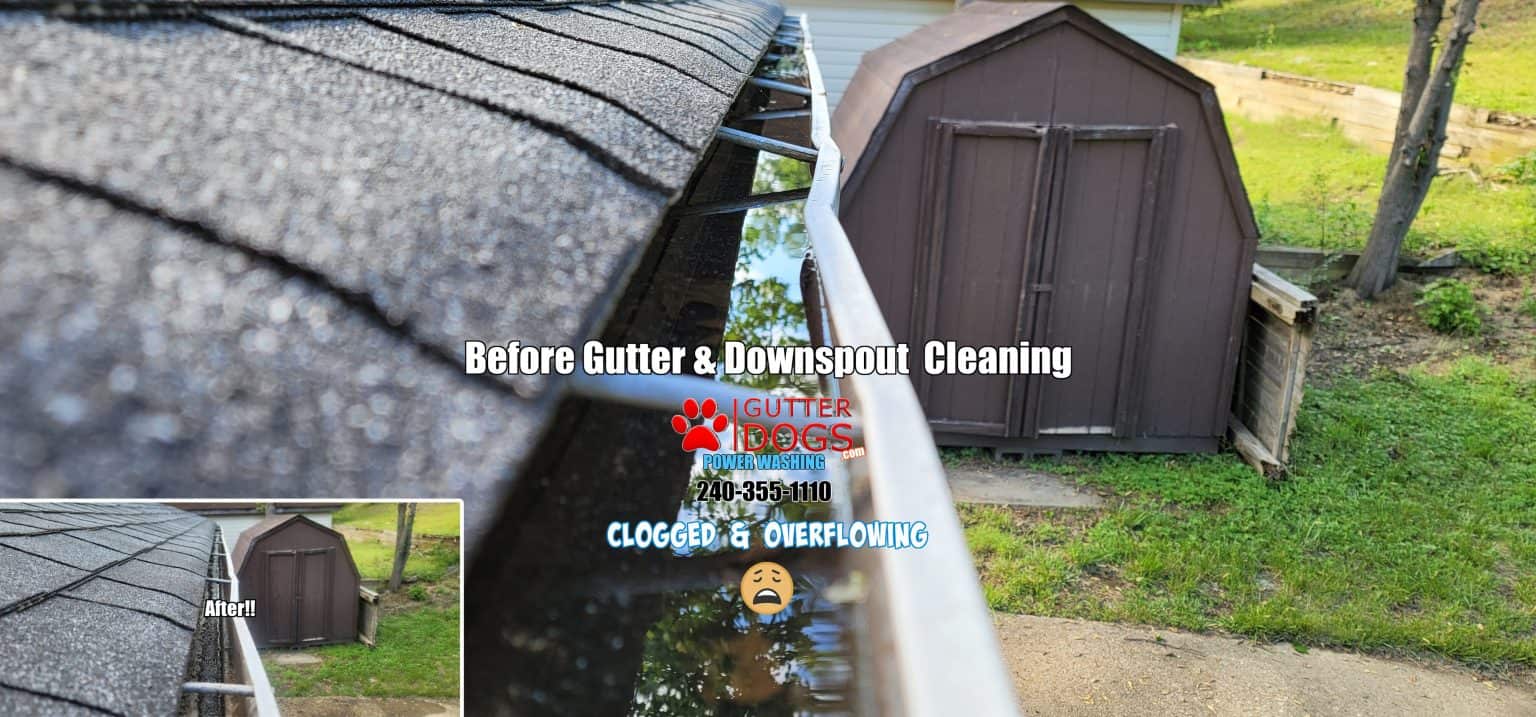The Kindle device, cherished for its prowess in the realm of e-reading, stands as a unique entity in the tech landscape. If you’ve ever contemplated utilizing APK files on your Kindle, this guide is here to demystify the process. We’ll delve into the intricacies, offer step-by-step instructions, and shed light on potential challenges when it comes to using APK files on Kindle.
Understanding the Kindle-APK Conundrum
The heart of the matter lies in the fundamental distinction between Kindle’s customized Android environment and the ubiquitous APK files, native to standard Android devices. While the allure of unlocking new functionalities might be tempting, this journey requires an understanding of the Kindle ecosystem.
Methods for APK Utilization on Kindle Devices
Method 1: Sideloading
Sideloading—an approach to manually install apps on your Kindle—is a pathway that requires cautious navigation. Here’s a practical breakdown:
- Enabling “Apps from Unknown Sources”: Under the Security settings on your Kindle, activate the “Apps from Unknown Sources” option. This step is essential to allow installations from sources outside the Amazon Appstore.
- Downloading the APK File: Obtain the desired APK file from a reputable source. This could be a third-party appstore, developer website, or a trusted APK repository. Be sure to scan any downloaded APK files for malware before installation.
- USB Connection: Link your Kindle to a computer using a USB cable. This connection enables the transfer of the APK file. For Windows users, the Kindle will show up as an external drive where you can drag and drop the APK file. Mac users will need to use the Android File Transfer app.
- File Transfer: Move the downloaded APK file to your Kindle’s internal storage or an SD card. The File Explorer app on your Kindle will give you access to transfer the file.
- Installation: On your Kindle, access the File Explorer app and locate the transferred APK file. Tap the file to initiate the installation process. You may need to grant various permissions and accept terms during installation.
However, it’s important to note that not all APK files are Kindle-compatible. Apps designed for standard Android devices might not function optimally—or at all—on a Kindle.
Method 2: Third-Party App stores
Exploring third-party app stores optimized for Kindle devices is another avenue. While these platforms may offer apps not found on the Amazon Appstore, caution is essential. Amazon’s Appstore follows stringent security and compatibility standards.
Some well-known third-party stores like Aptoide and APKPure offer curated sections for Kindle Fire apps. However, it’s wise to read reviews and check for compatibility before downloading an APK from these stores. Malware is also a concern with third-party stores.
Navigating Compatibility and Considerations
Compatibility Complexity: Kindle devices operate on a tailored version of Android, leading to varying degrees of compatibility for APK files. It’s prudent to ascertain an app’s compatibility with Kindle before installation. Checking reviews and technical details can uncover potential issues.
Security Implications: While sideloading opens the door to non-Amazon-approved apps, it also exposes your device to security risks. Amazon’s Appstore employs rigorous security measures, which might not extend to sideloaded apps. Stick to reputable APK sources and be vigilant about suspicious app behavior.
Warranty and Implications: The decision to sideload apps could potentially void your Kindle’s warranty. Amazon’s support might not extend to devices compromised by unauthorized apps. Back up your Kindle content before sideloading as a precaution.
Impact on Performance: Poorly optimized or incompatible APK files could bog down your Kindle’s performance over time. Monitor for sluggish behavior and battery drainage after installing sideloaded apps.
Balancing Possibilities and Risks
Embracing the potential of using APK files on Kindle devices necessitates a delicate balance between curiosity and caution. The Kindle’s primary strength lies in its prowess as an e-reader, and veering into the world of APK files should be approached with care. If you’re set on venturing beyond the realms of Amazon’s curated Appstore, consider these natural checkpoints:
- Research: Prioritize research to determine an app’s compatibility with Kindle’s unique environment. Check reviews, technical details, and forums.
- Security Vigilance: When sideloading apps, opt for reputable sources to minimize security risks. Scan APK files before installation.
- Selective Exploration: Not all apps are meant to tread Kindle’s path. Focus on apps that genuinely enhance your device’s capabilities without compromising performance.
- Gradual Adoption: Start with a few carefully selected sideloaded apps to gauge impact before expanding your APK library.
In Conclusion:
The notion of using APK files on Kindle devices offers both allure and challenges. Your Kindle is an investment in reading pleasure, performance, and security. As you journey into this crossroads, remember that the key lies in comprehending the nuances, assessing the risks, and making informed decisions. Through understanding and thoughtful exploration, you’ll navigate the intersection of Kindle and APK files with confidence.